This article is about the Course Event Details report tool. For admins users with the Reports role AND special permissions enabled, the report shows details for specific members who have achieved each of the four event types. Admin users who have the Reports role but do not have special permissions enabled will not see details linked to any specific members.
To get to the Course Event Details module:
- Go to the Reports section of the admin website.
- Go to the Course Event Details module.
Generating a Report

- Choose a specific portal, or all portals, to run the report for by clicking the drop-down arrow in the text-box.
- Choose a specific group, or all groups, to run the report for by clicking the drop-down arrow in the text-box.
- Choose a specific course, or all courses, to run the report for by clicking the drop-down arrow in the text-box.
- Select an Event by clicking the drop-down arrow in the text-box (see description of event types).
- Select a date range by choosing a start date and an end date. The report will reflect user activity within this rang of time.
- Click on "Generate Report."
Understanding the Report
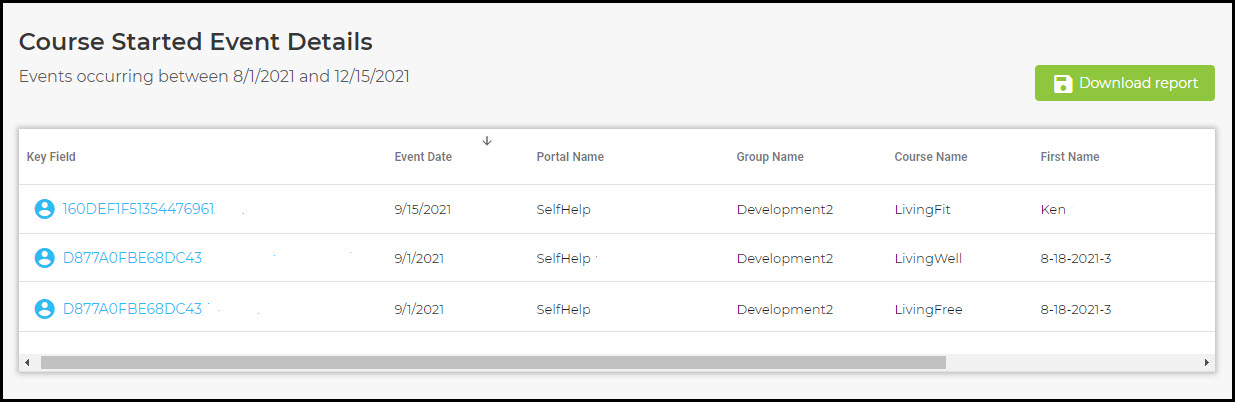
The report appears in the form of a table that shows individual members who have achieved the chosen event during the selected date range. The report displays the following information:
- Key field
- Date that the event was recorded
- Name of the portal
- Name of the portal group
- The course for which the event was recorded
- Member name and email (for admins with special permissions assigned)
Learn more about table functionality.
Was this article helpful?
That’s Great!
Thank you for your feedback
Sorry! We couldn't be helpful
Thank you for your feedback
Feedback sent
We appreciate your effort and will try to fix the article