The flow and assessment features are available for admins with the Coach role (when augmented by a Customer Service role) and can be accessed from the member dashboard for individual members.
To access the Automations feature in the member dashboard:
- Go to the Customer Service section.
- Look up the member using the search function (see this article for more details).
- Select the “Automations” option from the horizontal menu at the top of the page.

On this page, you can do the following:
- Fill out portal-enabled flows on behalf of the member and view previously recorded flow responses.
- Fill out portal-published assessments on behalf of the member; view and/or update previously recorded assessment responses; continue filling out an incomplete assessment.
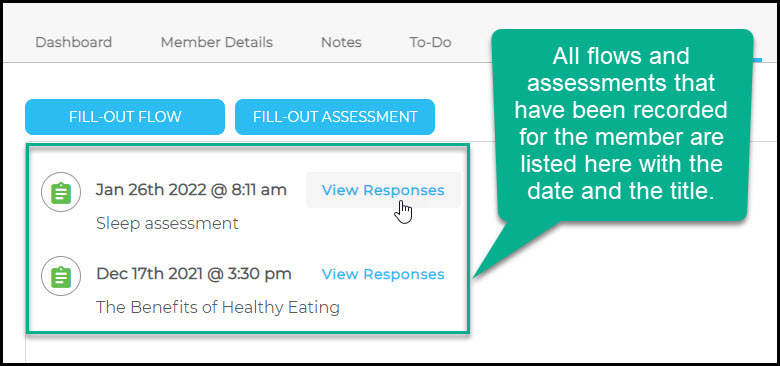
Viewing Previously Recorded Responses
All flows that have been completed and all assessments that have been begun (regardless of whether they've been completed) are listed here. Flows and assessments are recorded slightly differently:
Flows are listed after they've been completed. When viewing a flow, you can see all responses that have been recorded within that flow.
Assessments are listed by specific assessment, but because assessments are often revised and updated, you have the option to view multiple saved iterations of an assessment by date and time (if the assessment has been saved more than once). It is important to be able to see past versions of assessments because it can potentially show patterns or trends of behavior, attitude, and metrics.
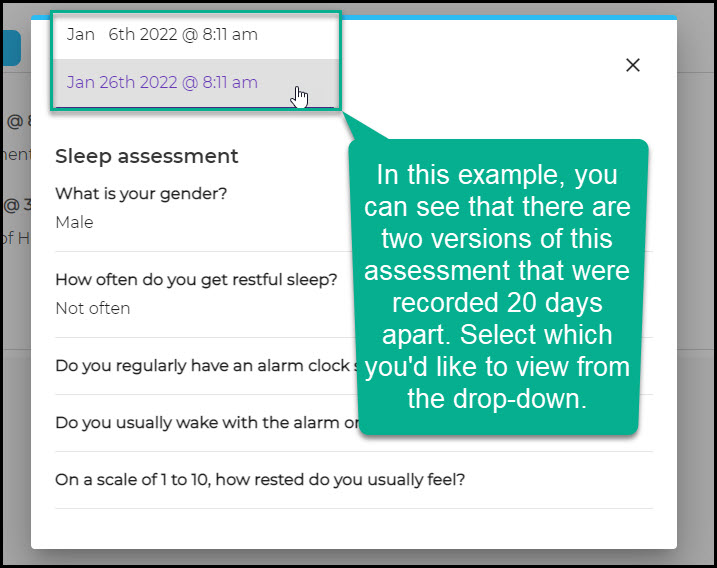
Filling Out Flows and Assessments
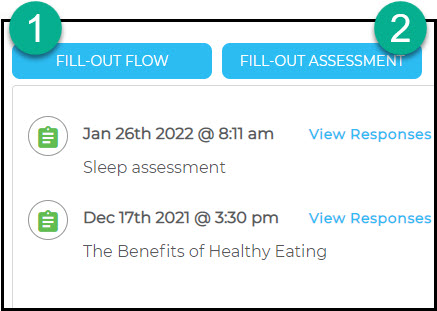
Any flows and assessments that are enabled for the portal you are in can be selected and filled out by clicking on either the
- "FILL OUT FLOW" or
- "FILL OUT ASSESSMENT" button
When a flow is chosen, you will go through the entire flow and can fill out responses to questions as they appear. These responses will be recorded and the flow will appear on the member's list; if the flow is not completed, responses will not be recorded and the flow will not appear on the member's list.
When an assessment is chosen that has not been started or saved previously, any data and responses will be recorded, regardless of how much of the assessment is completed. In future visits, if a previously saved assessment is chosen, the most recent version will appear so information can be added or updated. All versions of the assessment are available for viewing.
Was this article helpful?
That’s Great!
Thank you for your feedback
Sorry! We couldn't be helpful
Thank you for your feedback
Feedback sent
We appreciate your effort and will try to fix the article